Performance & Optimization • 18 min read
7 Ways to Ace Core Web Vitals in 2025 Without Rebuilding Your Entire Website (New INP Requirements)
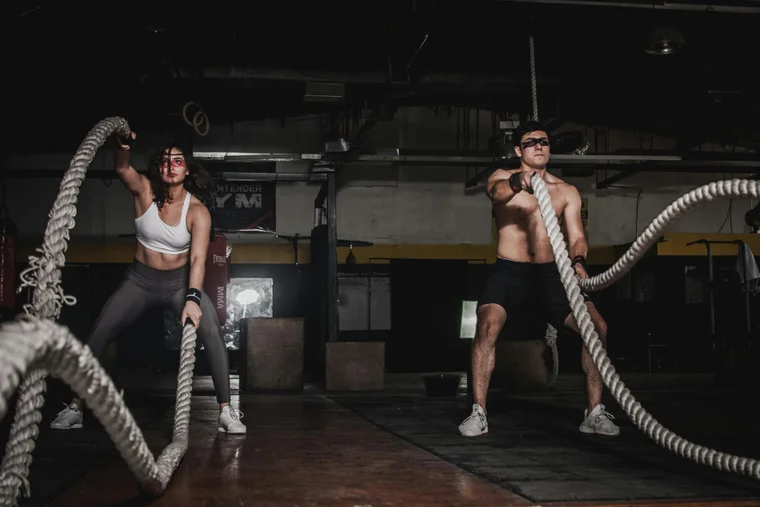
Breaking Update: Google's Core Web Vitals have evolved significantly in 2025. The new INP metric replaces FID, and thresholds are stricter than ever. Here's how to adapt without starting over.
Google's Core Web Vitals have undergone major changes in 2025, and if you haven't updated your optimization strategy, you're likely losing search rankings and customers. The new Interaction to Next Paint (INP) metric is now replacing First Input Delay (FID), and the performance thresholds are more demanding than ever.
The good news? You don't need to rebuild your entire website. In this comprehensive guide, we'll show you exactly how to ace all Core Web Vitals metrics using proven techniques that work with your existing site architecture.
What Changed in Core Web Vitals 2025?
Google's Core Web Vitals update in 2025 introduced significant changes that every website owner needs to understand:
Core Web Vitals Threshold Changes (2025 vs Previous)
| Metric | Previous Threshold | 2025 Threshold | Change | Impact |
|---|---|---|---|---|
| LCP (Largest Contentful Paint) | < 2.5s | < 2.0s | -0.5s | 20% stricter |
| FID (First Input Delay) | < 100ms | Replaced by INP | New metric | More comprehensive |
| INP (Interaction to Next Paint) | Not tracked | < 150ms | New requirement | Must optimize |
| CLS (Cumulative Layout Shift) | < 0.1 | < 0.08 | -0.02 | 25% stricter |
| FCP (First Contentful Paint) | Not Core Vital | < 1.5s | Now tracked | New requirement |
Source: Google Web Vitals documentation, October 2025 update
The Business Impact of Poor Core Web Vitals
Before diving into solutions, let's understand why these metrics matter for your business:
Performance Impact on Business Metrics
| Core Web Vital Issue | User Experience Impact | Business Impact | SEO Impact |
|---|---|---|---|
| Poor LCP (> 2.0s) | Slow visual loading | -7% conversion rate | Lower search rankings |
| Poor INP (> 150ms) | Unresponsive interactions | -23% user engagement | Reduced crawl priority |
| Poor CLS (> 0.08) | Layout jumping | -15% bounce rate increase | Mobile-first penalty |
| Poor FCP (> 1.5s) | Delayed content display | -9% time on site | Lower page experience score |
7 Ways to Ace Core Web Vitals in 2025
1. Optimize for Interaction to Next Paint (INP) - The New Metric
What it measures: INP measures the time from when a user first interacts with your page (click, tap, key press) until the browser can present the next frame.
Why it matters: INP replaces FID and provides a more comprehensive view of interactivity. It measures the entire interaction, not just the first input delay.
Code Example: Optimizing JavaScript for INP
// ❌ BAD: Blocking JavaScript that hurts INP
function processLargeDataset(data) {
// This blocks the main thread
for (let i = 0; i < data.length; i++) {
// Heavy computation
data[i] = complexCalculation(data[i]);
}
return data;
}
// ✅ GOOD: Using Web Workers for heavy tasks
// main.js
const worker = new Worker('data-processor.js');
worker.postMessage(largeDataset);
worker.onmessage = function(e) {
updateUI(e.data);
};
// data-processor.js
self.onmessage = function(e) {
const processedData = e.data.map(item => complexCalculation(item));
self.postMessage(processedData);
};
// ✅ GOOD: Breaking up long tasks
function processDataInChunks(data, chunkSize = 100) {
let index = 0;
function processChunk() {
const chunk = data.slice(index, index + chunkSize);
// Process chunk
chunk.forEach(item => processItem(item));
index += chunkSize;
if (index < data.length) {
// Yield control back to browser
setTimeout(processChunk, 0);
}
}
processChunk();
}INP Optimization Checklist:
- Defer non-critical JavaScript
- Use Web Workers for heavy computations
- Break up long tasks with setTimeout
- Optimize event handlers
- Minimize DOM manipulation
2. Meet the Stricter LCP Threshold (< 2.0s)
What it measures: LCP measures when the largest content element becomes visible to the user.
2025 change: Threshold tightened from 2.5s to 2.0s, making optimization more critical.
Code Example: Optimizing Images for LCP
<!-- ❌ BAD: Unoptimized image -->
<img src="hero-image.jpg" alt="Hero image" />
<!-- ✅ GOOD: Optimized responsive image -->
<picture>
<source
media="(max-width: 768px)"
srcset="hero-mobile.webp 400w, hero-mobile-2x.webp 800w"
type="image/webp"
/>
<source
media="(min-width: 769px)"
srcset="hero-desktop.webp 1200w, hero-desktop-2x.webp 2400w"
type="image/webp"
/>
<img
src="hero-fallback.jpg"
alt="Hero image"
width="1200"
height="600"
loading="eager"
fetchpriority="high"
/>
</picture>
<!-- ✅ GOOD: Preload critical resources -->
<link rel="preload" as="image" href="hero-mobile.webp" media="(max-width: 768px)" />
<link rel="preload" as="image" href="hero-desktop.webp" media="(min-width: 769px)" />LCP Optimization Strategies:
- Use modern image formats (WebP, AVIF)
- Implement responsive images
- Preload critical resources
- Optimize server response times
- Use CDN for static assets
3. Achieve the New CLS Standard (< 0.08)
What it measures: CLS measures visual stability by tracking unexpected layout shifts.
2025 change: Threshold tightened from 0.1 to 0.08, requiring more precise layout control.
Code Example: Preventing Layout Shifts
/* ❌ BAD: Images without dimensions cause CLS */
.image-container img {
width: 100%;
/* Missing height - causes layout shift */
}
/* ✅ GOOD: Reserve space for images */
.image-container {
position: relative;
width: 100%;
height: 0;
padding-bottom: 56.25%; /* 16:9 aspect ratio */
}
.image-container img {
position: absolute;
top: 0;
left: 0;
width: 100%;
height: 100%;
object-fit: cover;
}
/* ✅ GOOD: Reserve space for dynamic content */
.ad-container {
min-height: 250px; /* Reserve space for ads */
background-color: #f5f5f5;
}
/* ✅ GOOD: Font loading optimization */
@font-face {
font-family: 'CustomFont';
src: url('font.woff2') format('woff2');
font-display: swap; /* Prevents invisible text during font load */
}CLS Prevention Checklist:
- Set explicit dimensions for images and videos
- Reserve space for dynamic content (ads, embeds)
- Use font-display: swap
- Avoid inserting content above existing content
- Use CSS transforms instead of changing layout properties
4. Optimize First Contentful Paint (FCP) - Now a Core Metric
What it measures: FCP measures when the first text or image is painted on the screen.
2025 change: FCP is now officially tracked as a Core Web Vital with a 1.5s threshold.
Code Example: Critical CSS Inlining
<!-- ✅ GOOD: Inline critical CSS -->
<head>
<style>
/* Critical above-the-fold CSS */
.hero-section {
background: linear-gradient(135deg, #667eea 0%, #764ba2 100%);
min-height: 100vh;
display: flex;
align-items: center;
justify-content: center;
}
.hero-title {
font-size: 3rem;
color: white;
text-align: center;
margin-bottom: 1rem;
}
</style>
<!-- Load non-critical CSS asynchronously -->
<link rel="preload" href="styles.css" as="style" onload="this.onload=null;this.rel='stylesheet'">
<noscript><link rel="stylesheet" href="styles.css"></noscript>
</head>
<!-- ✅ GOOD: Resource hints for faster loading -->
<head>
<link rel="preconnect" href="https://fonts.googleapis.com">
<link rel="preconnect" href="https://cdn.example.com">
<link rel="dns-prefetch" href="https://analytics.google.com">
</head>FCP Optimization Techniques:
- Inline critical CSS
- Minimize render-blocking resources
- Use resource hints (preconnect, dns-prefetch)
- Optimize font loading
- Reduce server response time
5. Reduce Third-Party Script Impact
The problem: Third-party scripts (analytics, ads, chatbots) are often the biggest INP killers.
The solution: Strategic loading and optimization of third-party resources.
Code Example: Optimizing Third-Party Scripts
<!-- ❌ BAD: Blocking third-party scripts -->
<script src="https://www.googletagmanager.com/gtag/js?id=GA_TRACKING_ID"></script>
<script>
window.dataLayer = window.dataLayer || [];
function gtag(){dataLayer.push(arguments);}
gtag('js', new Date());
gtag('config', 'GA_TRACKING_ID');
</script>
<!-- ✅ GOOD: Deferred loading -->
<script>
// Defer Google Analytics until after page load
window.addEventListener('load', function() {
const script = document.createElement('script');
script.src = 'https://www.googletagmanager.com/gtag/js?id=GA_TRACKING_ID';
script.async = true;
document.head.appendChild(script);
script.onload = function() {
window.dataLayer = window.dataLayer || [];
function gtag(){dataLayer.push(arguments);}
gtag('js', new Date());
gtag('config', 'GA_TRACKING_ID');
};
});
</script>
<!-- ✅ GOOD: Conditional loading for chatbots -->
<script>
// Only load chatbot after user interaction
let chatbotLoaded = false;
function loadChatbot() {
if (!chatbotLoaded) {
const script = document.createElement('script');
script.src = 'https://widget.intercom.io/widget/APP_ID';
script.async = true;
document.head.appendChild(script);
chatbotLoaded = true;
}
}
// Load on scroll or after 30 seconds
window.addEventListener('scroll', loadChatbot, { once: true });
setTimeout(loadChatbot, 30000);
</script>Third-Party Script Optimization Strategy:
- Defer non-critical scripts until after page load
- Load scripts conditionally (on user interaction)
- Use async/defer attributes appropriately
- Implement lazy loading for widgets
- Monitor script performance impact
6. Implement Resource Hints for Faster Loading
What they do: Resource hints tell the browser about resources it will need, allowing it to start downloading them early.
Code Example: Comprehensive Resource Hints
<!-- ✅ GOOD: Complete resource hint strategy -->
<head>
<!-- Preconnect to external domains -->
<link rel="preconnect" href="https://fonts.googleapis.com">
<link rel="preconnect" href="https://fonts.gstatic.com" crossorigin>
<link rel="preconnect" href="https://cdn.example.com">
<!-- DNS prefetch for analytics -->
<link rel="dns-prefetch" href="https://www.google-analytics.com">
<link rel="dns-prefetch" href="https://www.googletagmanager.com">
<!-- Preload critical resources -->
<link rel="preload" href="/fonts/main-font.woff2" as="font" type="font/woff2" crossorigin>
<link rel="preload" href="/images/hero-image.webp" as="image">
<link rel="preload" href="/css/critical.css" as="style">
<!-- Prefetch next page resources -->
<link rel="prefetch" href="/next-page.html">
<link rel="prefetch" href="/css/non-critical.css">
<!-- Module preload for ES modules -->
<link rel="modulepreload" href="/js/main-module.js">
</head>
<!-- ✅ GOOD: Dynamic resource hints -->
<script>
// Add resource hints based on user behavior
function addResourceHint(href, rel) {
const link = document.createElement('link');
link.rel = rel;
link.href = href;
document.head.appendChild(link);
}
// Prefetch resources on hover
document.querySelectorAll('a[href]').forEach(link => {
link.addEventListener('mouseenter', function() {
addResourceHint(this.href, 'prefetch');
});
});
</script>Resource Hint Best Practices:
- Use preconnect for critical external resources
- Preload above-the-fold images and fonts
- Prefetch likely next-page resources
- DNS prefetch for analytics domains
- Module preload for ES modules
7. Set Up Continuous Monitoring
Why it matters: Core Web Vitals can degrade over time as you add features, content, or third-party integrations.
Code Example: Real User Monitoring (RUM)
<!-- ✅ GOOD: Web Vitals monitoring script -->
<script>
// Import the web-vitals library
import {getCLS, getFID, getFCP, getLCP, getTTFB, getINP} from 'web-vitals';
function sendToAnalytics(metric) {
// Send to Google Analytics 4
gtag('event', metric.name, {
event_category: 'Web Vitals',
event_label: metric.id,
value: Math.round(metric.name === 'CLS' ? metric.value * 1000 : metric.value),
non_interaction: true,
});
// Send to your own analytics
fetch('/api/web-vitals', {
method: 'POST',
headers: { 'Content-Type': 'application/json' },
body: JSON.stringify({
name: metric.name,
value: metric.value,
id: metric.id,
url: window.location.href,
timestamp: Date.now()
})
});
}
// Measure all Core Web Vitals
getCLS(sendToAnalytics);
getFID(sendToAnalytics);
getFCP(sendToAnalytics);
getLCP(sendToAnalytics);
getTTFB(sendToAnalytics);
getINP(sendToAnalytics); // New metric for 2025
</script>
<!-- ✅ GOOD: Performance monitoring dashboard -->
<script>
// Simple performance monitoring
window.addEventListener('load', function() {
const perfData = performance.getEntriesByType('navigation')[0];
const metrics = {
fcp: perfData.responseEnd - perfData.fetchStart,
lcp: 0, // Will be updated by LCP observer
cls: 0, // Will be updated by CLS observer
inp: 0 // Will be updated by INP observer
};
// Log performance data
console.log('Performance Metrics:', metrics);
// Send to your monitoring service
if (metrics.fcp > 1500) {
console.warn('FCP is above 1.5s threshold');
}
});
</script>Monitoring Setup Checklist:
- Set up Google Search Console monitoring
- Implement Real User Monitoring (RUM)
- Use PageSpeed Insights API for automated testing
- Set up alerts for threshold violations
- Create performance dashboards
Performance Impact Comparison
Here's what you can expect when implementing these optimizations:
| Optimization Technique | LCP Improvement | INP Improvement | CLS Improvement | Implementation Effort |
|---|---|---|---|---|
| Image optimization | -0.8s | No impact | -0.05 | Low |
| JavaScript optimization | -0.3s | -100ms | No impact | Medium |
| Resource hints | -0.5s | -50ms | No impact | Low |
| Third-party script optimization | -0.2s | -150ms | No impact | Medium |
| Critical CSS inlining | -0.4s | No impact | No impact | Low |
Next Steps: From Optimization to Results
Now that you understand the techniques, here's your action plan:
Week 1: Quick Wins
- Optimize images (WebP/AVIF conversion)
- Add resource hints
- Inline critical CSS
Week 2: JavaScript Optimization
- Defer non-critical scripts
- Optimize third-party integrations
- Implement Web Workers for heavy tasks
Week 3: Advanced Optimizations
- Set up monitoring
- Fine-tune based on data
- Implement advanced caching strategies
When You Need Professional Help
While these techniques can be implemented by most developers, some optimizations require specialized expertise:
- Complex JavaScript optimization: When your app has intricate state management or heavy computations
- Server-side optimizations: CDN setup, caching strategies, and infrastructure improvements
- Framework-specific optimizations: Next.js performance tuning or WordPress to Next.js migration
- E-commerce optimization: Shopping cart performance, checkout flow optimization
If you're struggling with Core Web Vitals optimization or need help implementing these techniques, our performance optimization team can help you achieve perfect scores without rebuilding your site.
Ready to optimize? Get a free Core Web Vitals audit and discover exactly what's holding back your website's performance.
FAQs
What is INP and why did Google replace FID with it?
INP (Interaction to Next Paint) measures the entire interaction latency from user input to visual response, providing a more comprehensive view of interactivity than FID (First Input Delay) which only measured the delay before the browser could start processing the input. INP better reflects real user experience across all interactions, not just the first one.
How long does it take to see Core Web Vitals improvements?
Most optimizations show immediate improvements in lab testing (PageSpeed Insights), but Google's search rankings typically update within 2-4 weeks. Real User Monitoring (RUM) data may take longer to reflect changes depending on your traffic volume. Quick wins like image optimization can show results within days.
Can I improve Core Web Vitals without changing my website design?
Absolutely! Most Core Web Vitals optimizations are technical improvements that don't require design changes. Image optimization, JavaScript optimization, resource hints, and server-side improvements can all be implemented while maintaining your current design and user experience.
What's the difference between LCP and FCP?
FCP (First Contentful Paint) measures when the first text or image appears on screen, while LCP (Largest Contentful Paint) measures when the largest content element becomes visible. FCP focuses on initial content display, while LCP focuses on the main content users see. Both are important for user experience and are now tracked as Core Web Vitals.
How do I know if my Core Web Vitals are good enough?
Use Google's PageSpeed Insights tool to test your pages. Good scores are: LCP < 2.0s, INP < 150ms, CLS < 0.08, and FCP < 1.5s. Google Search Console also provides Core Web Vitals reports showing how your site performs for real users. Aim for 75% or more of your page views to meet the 'Good' thresholds.
Will optimizing Core Web Vitals improve my SEO rankings?
Yes, Core Web Vitals are a confirmed ranking factor for Google search. Pages with good Core Web Vitals scores tend to rank higher, especially on mobile. Google uses Core Web Vitals as part of their Page Experience signals, which influence search rankings alongside traditional SEO factors like content quality and backlinks.
What's the easiest way to improve LCP scores?
The easiest LCP improvements are: 1) Optimize your largest image (use WebP/AVIF format, proper sizing), 2) Preload critical resources, 3) Use a CDN for faster delivery, 4) Optimize server response times. These changes often provide the biggest LCP improvements with minimal effort.
How often should I monitor my Core Web Vitals?
Monitor Core Web Vitals weekly using Google Search Console and PageSpeed Insights. Set up automated monitoring with tools like Google Analytics or third-party services to get alerts when scores drop. Check after any major website changes, new feature launches, or third-party integrations to ensure performance doesn't degrade.